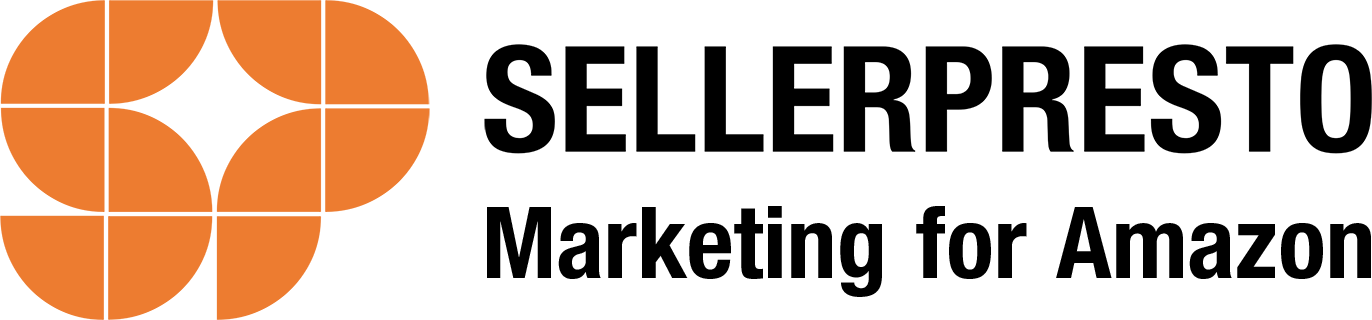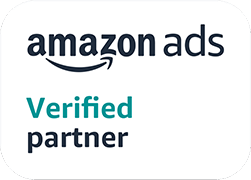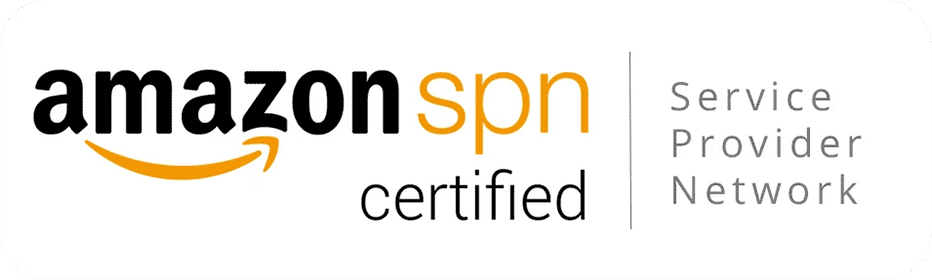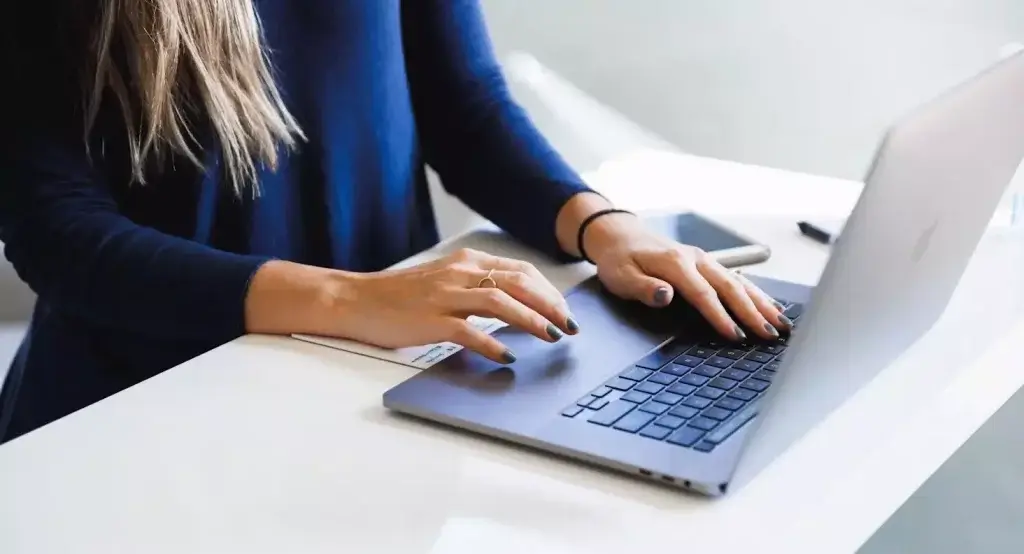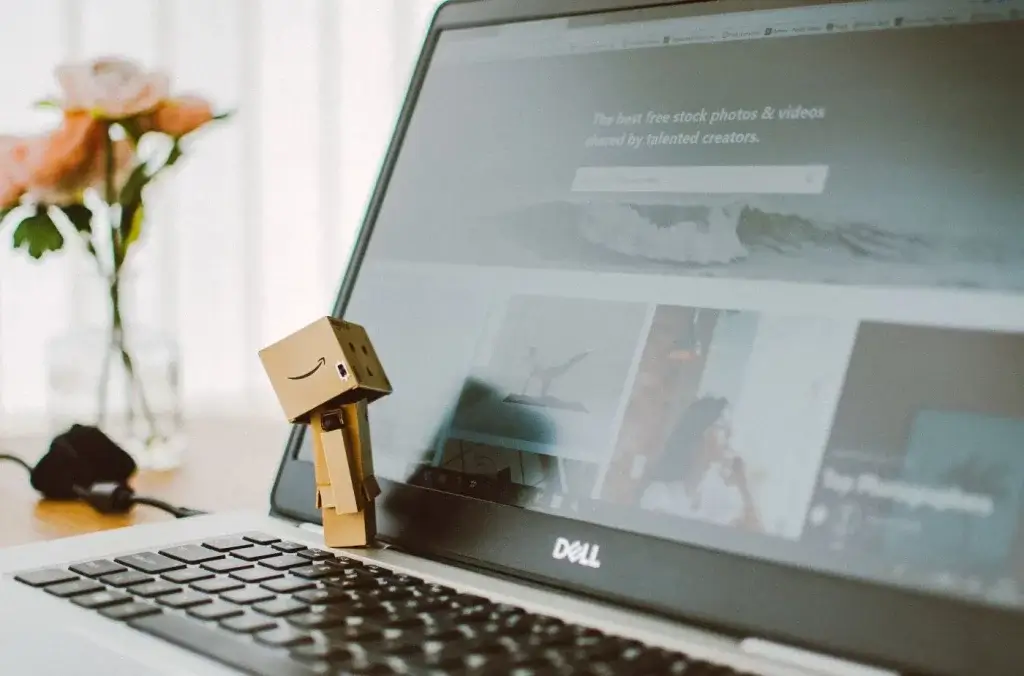
Regular Amazon listing maintenance is vital for ensuring your listing is up to date – but we know that waiting for changes to go live can be frustrating, especially when they are taking longer than usual to show. Here we delve into why your Amazon listing is not updating, how you can identify the issue, and ways to fix it.
There could be a number of reasons you want to update your Amazon listing. You might want to optimise the listing title to increase visibility, add further details to the product description to help shoppers understand more about the product, or upload a new and improved image for better conversion. Or it could be a simple change such as the price.
Whatever it is that you need to change, allow for a review period. In most cases, listing updates will appear in a matter of minutes. However, some updates can take several hours, or even up to 24 hours for changes to be live on your page.
Here we look at some common issues when it comes to Amazon listings not updating for sellers…
Step 1: Are your changes compliant?
Problem: Amazon title not updating
There are strict title guidelines to follow and if your changes don’t follow these guidelines, your title won’t update on the live detail page:
- Each word must be capitalized apart from the following words (and, with, for)
- Don’t exceed the character limit of 250
- Don’t use promotional words such as (free, sale, discount)
- No special characters
Problem: Amazon bullet points not updating
Amazon bullet points are a great way of presenting a brief summary of features in an easy-to-read manner. But they also come with a set of guidelines to adhere to. If you are trying to update your bullet points, make sure of the following:
- All bullet points must start with a capital letter
- Sellers can use up to 5 bullet points and Vendors can use up to 10 bullet points
- Bullet points must talk about your products key features and must be accurate
- Don’t use special characters
- Avoid promotional content or information about pricing/sales/offers
It also helps to have correct spelling/grammar and to keep all of your bullet points uniform in terms of length. To provide a better customer experience, the marketplace requires sellers to stick to certain style guidelines so poorly written content could be the reason behind Amazon bullet points not changing after submitting your updates.
Problem: Amazon product description not updating
There are strict product description guidelines to follow so if your content isn’t deemed to be suitable by Amazon, it could get flagged.
Here are some things you should be doing when writing product descriptions:
- Clearly written product descriptions that help consumers understand the features and benefits of the product
- Not going over the character limits
- No use of HTML, JavaScript or other coding language
- No customer reviews or quotes to be used in the description
- Content that complies with the Amazon style guide
Your content must also refrain from promoting or directing consumers to buy your product elsewhere (such as your website). So any product description changes that include URLs will not be accepted.
Problem: Amazon image not updating
If you are trying to upload new product images, make sure they are compliant. Good quality product images are among the most important aspects of any listing, so Amazon holds its sellers to a high standard.

To avoid any delays during review, general product images must meet the following standards:
- All imagery has to be accurate in representing the product
- All imagery must be relevant, appropriate and match the product title
- The product must fill at least 85% of the image
- Images should be 1600px or larger on the longest side in order to improve zoom experience (the smallest file for zoom is 1000px and the smallest accepted image size is 500px)
- Images must not exceed 10,000px on the longest side
- All imagery to be JPEG, TIFF, PNG or GIF
- Blurry, pixelated imagery or images with jagged edges will not be accepted
- Any nudity or sexually suggestive images will not be accepted
- Any leotards, underwear or swimwear in the Kids & Baby category must be photographed flat (never on a human model)
- No Amazon logos and trademarks or any variations/modifications to be shown on images (this includes any words or logos with the terms AMAZON, PRIME, ALEXA or the Amazon Smile design)
- No Amazon badges or any variations/modifications to be shown on images (this includes Amazon’s Choice, Premium Choice, Amazon Alexa, Works with Amazon Alexa, Best seller, or Top seller)
When it comes to the MAIN product image, there are further guidelines to take into consideration:
- The image must have a pure white background
- The image must be a professional photograph of the actual product (not illustrations or graphics)
- The image must be of the product alone and not include additional accessories or related products
- There must be no text, border, logo, watermarks or any other type of graphic visible
- The image must be a single image (and not multiple views of the single product)
- The entire product must be within the frame of the image with no part of the product cut off (with the exception of jewellery products such as necklaces)
- No packaging to be shown in the image (unless they are an important part of the product feature)
- Clothing in the Women’s and Men’s categories must feature the product on a human model
- Clothing in the Kids & Baby category must be photographed flat (off-model)
- Any multi-pack apparel products should be photographed flat (off-model)
- Clothing accessories must not show any part of a mannequin
- For footwear, there should only be a single shoe in the image, facing left at a 45 degree angle
Problem: Amazon price not updating
An Amazon listing not changing after a price update are usually down to a few common errors. These are:
- No minimum price set – setting a Min Price is required in order for the repricing to take place, so always check this before submitting your changes.
- ‘Don’t Lower My Price’ switched on – if this setting has been enabled, it could be overriding your updates.
- ‘Marketplace/Repricing’ is disabled – price changes will not show up in the marketplace if this setting isn’t turned on.
- Status is ‘Out of Stock’ – if your listing status is ‘Out of Stock’, the price will not be updated.
- ‘Vacation Mode’ is turn on – when this is on, listings will not receive updated competition data and may not be repriced.
- Account has been suspended – accounts can sometimes become suspended due to billing issues, leading to Amazon listings not updating with any seller changes, such as pricing.
Amazon listing not updating after 24 hours
TOP TIP!
Before you file a ticket for your Amazon listing not updating, make sure you have cleared your cache! For example, images usually require a hard refresh before displaying on your screen. Anyone with a cache will see the old version until that cache is cleared. To check this, hold down CTRL + F5 and you will be able to see the most recent update.
If you’ve waited 24 hours and your changes are still not showing, you may need to go through the following 5-step process.
Step 2: Are you the owner of the listing
If your Amazon listing is not updating, one common issue could be a conflict in the ownership of the listing. If you are not the brand owner of the listing, you may not have rights to update it.
In cases where you are the brand owner, but not the original creator of the listing, you may need to access another account to make the changes. For instance, if you have had a Vendor account (or someone else has sold your products through a Vendor account), that will be the account with the content ownership. This means you’ll have to log in via the Vendor account and make the changes to the listing from there.
DID YOU KNOW…
It’s worth noting that applying for Amazon Brand Registry could be an option if you are the trademark owner. By enrolling your brand, you will gain more authority to control your product listings, making it much easier to keep your pages updated with the right information. Find out more about the Brand Registry enrolment process here.
Step 3: Are you updating the original SKU
Another thing to consider is whether you are updating the original SKU. Sometimes, there are multiple SKUs created against the ASIN. This could be due to one being FBM and the other being FBA, or if you offer different variations of the same product, such as size and colour.
What if the original SKU has been deleted?
If you don’t have the original SKU, go to Amazon Business Reports and download everything as far back as you can go. Use the Find/Replace function to locate the ASIN, then take a note of all the associated SKUs. If there is an old SKU in Business Reports, but no longer in the inventory, relist the SKU and make your required changes to this SKU.
Step 4: Update via a Flat File
Often a listing requires a flat file upload to update the content, rather than updating the content via the “Edit” option in the “Manage Inventory Page”.
To create a flat file (this is an Excel sheet provided by Amazon for bulk data) do the following:
How to create an Amazon flat file:
- Log into your Seller Central account
- Go to the ‘Inventory’ tab
- Click on ‘Add Products via Upload’
- Go to the tab that says ‘Download an Inventory File’
- Select the right category for your product
- Select the marketplace based on country
- Click on ‘Generate Template’
- Your Excel spreadsheet will now be downloaded.
- Add the SKUs and ASINS that require updating
- Update the columns of the fields that you want to update
- Select “Partial Update” in the update/delete column
- Upload the completed flat file back into Amazon
TOP TIP!
You can add image URLs to a flat file if you are having difficulty updating an image.
Step 5: Contact Seller Support
If you’re still having issues with your Amazon listing not updating after you have uploaded a flat file and waited 24 hours, the next step is to contact Seller Support.
There is no Amazon Seller Support email address for you to contact directly so you will have to open up a case in Seller Central and choose the Email contact method.
To avoid any delays, make sure you provide all the relevant information. This includes:
- ASIN/SKU reference
- The main problem/what you would like updated
- Batch ID of the flat file that you uploaded – This can be found in Catalog – Add Products Via Upload – Spreadsheet Upload Status
Step 6: Call the Catalog Team
If you prefer to discuss your listing over the phone, this is also possible. But again, there is no direct phone number for you to call. When you open up a case, select the Phone contact method instead. Enter your phone number and click ‘Call Me Now’.
For all listing update issues, ask to speak to the Catalog or Captive teams and explain what you are trying to change.
Correcting mistakes/errors
After speaking to the Catalog team, you may realise that something in your upload isn’t meeting specific guidelines. If this is the case and the root cause for your Amazon listing not changing after submitting edits, you will need to resubmit the images/content to be reviewed again. Remember that while some changes go live in a matter of minutes, others can take hours.
If you have complex changes, you may need to wait another 24 hours again before getting help from Seller Support.
If you are still having issues updating your Amazon listing, get in touch with Seller Presto today. We have years of experience in creating and managing listings to ensure they adhere to Amazon’s strict requirements, which can make the whole process go smoothly for time-strapped sellers.
Our listing creation service includes expertly crafted copy written by our senior team of wordsmiths, full keyword research and competitor research, title and bullet point creation, as well as HTML product description and backend search terms.
Chat to our team today…